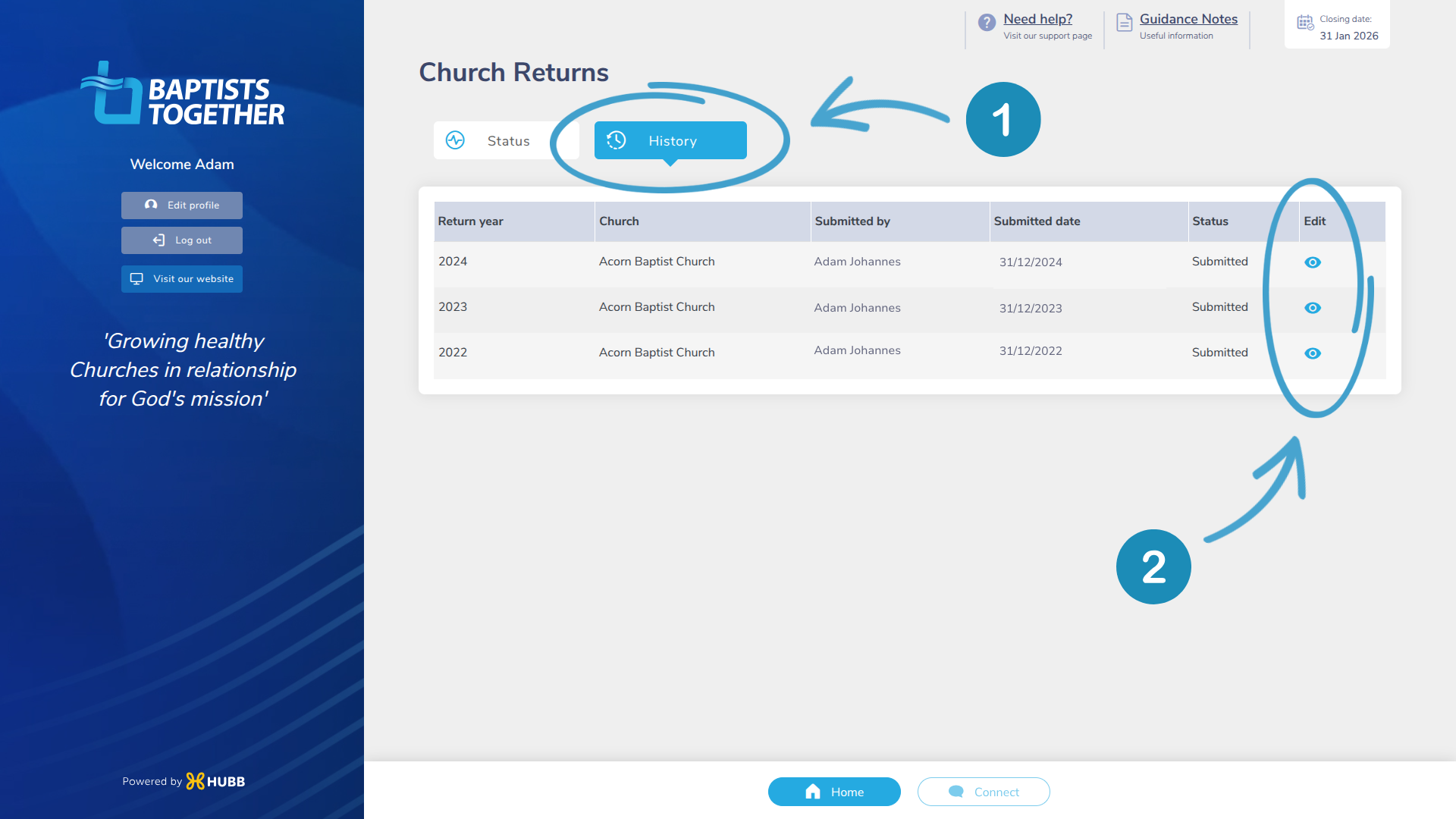Church Annual Return System (CARS)
Church Annual Return System (CARS)
Hello and welcome to the Baptist Church Annual Return System (CARS) for 2025.
This year's Church Annual Returns will see a change of provider to Hubb.church, who have been our website partners for the last 12 years. They have compiled the resources below to help you with your return.
You can now complete your annual return on your phone/tablet.


"By completing this year’s Church Annual Return, you’re helping us capture a clear picture of what God is doing across Baptists Together—so we can give thanks together. The information you share also helps our Regional and National teams steward resources wisely and fan into flame Kingdom growth. Thank you for taking the time to gather the details. We truly value your time, effort and partnership."
– Lynn Green
From Hubb:
Hello from Hubb.church! We are a Christian Church Website and Management System company based in Cambridge. We've been working with the Baptist Union on various web projects for around 12 years, and we have been asked to provide the return system for 2025. We hope you find the system and process easy to follow. If you need any assistance,
please don't hesitate to let us know, and we will be happy to help.
Sorry, your browser is unable to play this type of file.
You can still
download it

Please visit
www.baptist.org.uk/cars from December 1, 2025, to complete your return
 Getting Started
Getting Started
Your Church Return Checklist
Please note this will
only be for the annual return data (i.e numbers of your church members and church contacts etc).
Before you begin your church return, please ensure that you have completed the following steps.
• Be an ‘Annual return notifier’
Every church will have one or more people who have been added to the annual return system and given permission to complete the annual return for their church.
Annual return notifiers will have received an email in Early November to create a secure password in preparation for completing the annual return.
Action for Church Secretaries: Please
notify the Baptist Together team at churchupdate@baptist.org.uk as soon as possible if your annual return notifier has changed since last year, to help us prepare for this year's return. Once Baptists Together has updated your details, they will confirm the change with us, and we will process any required next steps to help with the Annual Return.
• Getting login access
If you are the annual return notifier but you cannot log in to the Church Return System, don’t worry. You can go to the login page and select ‘forgot your password. Watch our help video on how to reset your password.
Need a new link?
The link to set your password expires in 24 hours. If you exceed that time limit, click on the "Get another link" option and enter your registered email address to get a new link.
Sorry, your browser is unable to play this type of file.
You can still
download it
If you need any assistance, please complete our
Support Form.
• Your return data
Please find below a link to a document that outlines the information we are requesting on your Annual Return.
PDF - Data you will need to submit on your return
• Fill in your Return
Please visit www.baptist.org.uk/cars from December 1, 2025, to complete your return. We have a video in the 'Filling in your Church Return' section below.
• Need help?
If you need any help throughout this process, we are here to help. We are also working closely with the Baptist Union, which will be on hand to provide assistance where needed.
Fill in our
Support Form.
 Help Guides
Help Guides
Not sure who your Annual Return Notifiers are?
Every church will have one or more people who have been added to the annual return system and given permission to complete the annual return for their church.
Annual return notifiers will have received an email in Early November to create a secure password in preparation for completing the annual return.
Action for Church Secretaries: Please
notify the Baptist Together team at churchupdate@baptist.org.uk as soon as possible if your annual return notifier has changed since last year, to help us prepare for this year's return. Once Baptists Together has updated your details, they will confirm the change with us, and we will process any required next steps to help with the Annual Return.
Welcome Email and Setting Your Password
Sorry, your browser is unable to play this type of file.
You can still
download it
Instructions:
-
To welcome you to the Church Annual Return System, we will send you an email with a link to set up a secure password.
-
The email will come from ‘website@baptist.org.uk’
-
In the email, click on the blue ‘set your password’ button
-
The link to set your password expires in 24 hours. If you exceed that time limit, click on the "Get another link" option and enter your registered email address to get a new link.
-
Type your new password in the first box
-
And again, to confirm, in the second box. Click 'Submit' to finish.
-
Your new password has been set. Please click 'OK'.
-
You will be taken to the App login page. Please enter your login details to confirm you have access to the system.
-
When you are logged in, you will see the app homepage.
-
If you are doing this within the open annual return window, please click on the Church Returns icon, and you can continue to fill in your Annual Return.
How to reset your password
Sorry, your browser is unable to play this type of file.
You can still
download it
Instructions:
-
Go to the password reset page at www.baptist.org.uk/resetpassword.
-
Enter your login name or email address.
-
If we find a matching account, we will send a link to the registered email address associated with the account, allowing you to reset your password.
-
Please allow up to five minutes for the email to arrive, although it will most likely arrive in a few seconds.
-
The email will come from ‘Baptists Together Website’ with the email address ‘website@baptist.org.uk’. Please check your spam or junk folder.
-
In the email, click on the blue ‘set your password’ button.
-
The link to set your password expires in 24 hours. If you exceed that time limit, click on the "Get another link" option and enter your registered email address to get a new link.
-
Type your new password in the first box and confirm it in the second box. Click Submit to finish.
-
Your new password has been set. Please click OK.
If you are
completing this within the open annual return window, please visit www.baptist.org.uk/cars to complete your return.
If you do not receive an email, please use our
Support Form to let us know, and we will be on hand to help.
Finding the Data I need to submit
If you would like to see the data you will be asked to gather and read the guidance notes, please click on the link below. The Return system will also have a helpful link to this.
PDF - Data you will need to submit on your return
Filling in your Church Return
Sorry, your browser is unable to play this type of file.
You can still
download it
Instructions:
-
To fill in your Church's Annual Return, please go to www.baptist.org.uk/cars from December 1, 2025, to complete your return on mobile, tablet or desktop.
-
Log in with your login name or email address in the top box, and your password in the bottom box.
-
If you have forgotten your password and need to reset it, click the 'Reset Password' option and follow the steps.
-
At any point, you can access the help guides or see the guidance notes about the data you need to submit by clicking at the top of the page.
-
For your information, you can see your past returns by clicking on the ‘History’ tab and then the view icon.
-
On the Status tab, you will see a list of churches for which you can complete a return.
-
Click on ‘Complete now’ and you will see the Return area come in at the right-hand side of the screen.
-
You will see the fields you need to fill in. Remember, if you need information about the data you are submitting, click on the ‘help link’ and it will be displayed for you.
-
Once you have filled in your data, click ‘Submit’.
-
You can come back during the open return period to edit your data.
-
The final step is to click the 'Logout' link located on the left-hand side of the screen.
 FAQs
FAQs
How do I log in?
To log in to the Church's Annual Return System, please go to www.baptist.org.uk/cars on mobile, tablet or desktop.
What data am I being asked to submit?
Here is a link below to the data you are being asked to gather, and some guidance notes to help you.
PDF - Data you will need to submit on your return
Who are my church’s annual return notifiers?
Every church will have one or more people who have been added to the annual return system and given permission to complete the annual return for their church.
Annual return notifiers will have received an email in Early November to create a secure password in preparation for completing the annual return.
Don't hesitate to contact us using our Support Form if you are unsure who your return notifiers are.
Action for Church Secretaries: Please notify the Baptist Together team at churchupdate@baptist.org.uk as soon as possible if your annual return notifier has changed since last year, to help us prepare for this year's return. Once Baptists Together has updated your details, they will confirm the change with us, and we will process any required next steps to help with the Annual Return.
Can I see my church’s past return data?
Yes, when you are logged in as a return notifier, you can 1) click on the History tab and view your past returns, and then 2) click the view icon to view the past return.